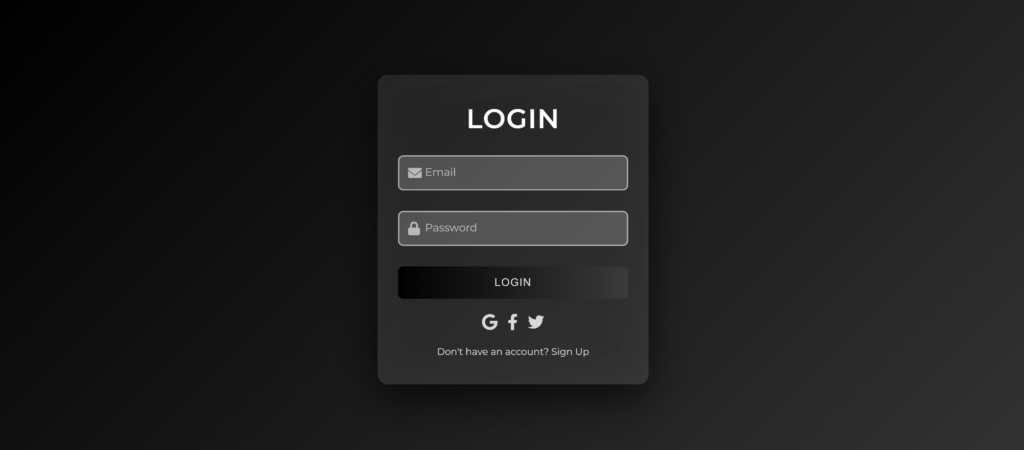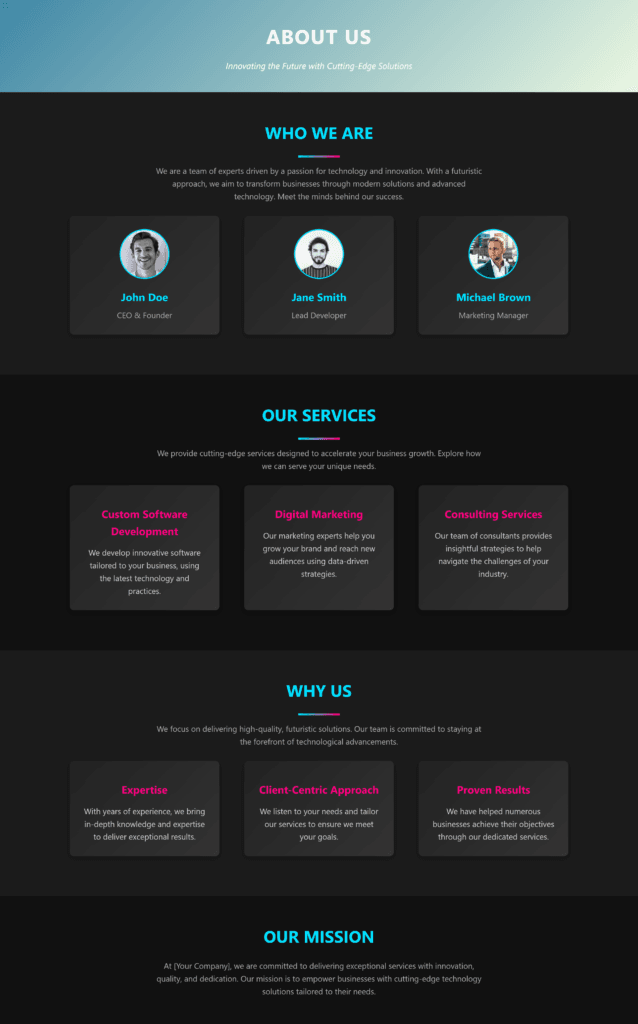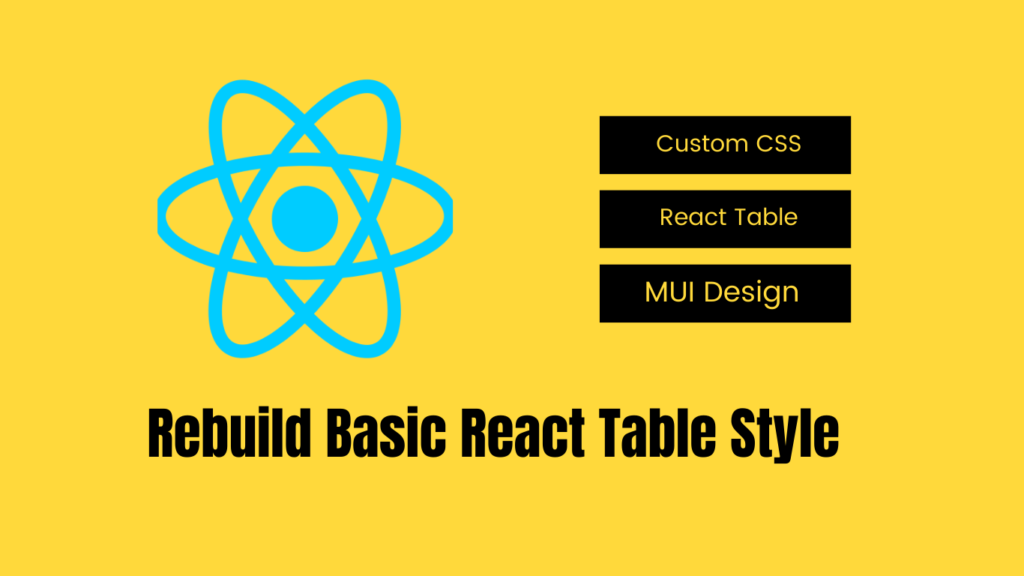Tables help organize data neatly, but without proper spacing, they can look cramped and unreadable. Cell padding and cell spacing are crucial for improving table aesthetics and usability. However, do you find, sometimes when using tables, that it looks too tight or overcrowded in the cells? You’re not alone. That is where cell padding and spacing come into their own. These two properties may look like minor things, but they leave a good impact on the readability as well as aesthetics of your tables.
What Is Cell Padding vs. Cell Spacing?
Cell Padding = Space Inside a Cell
- Controls the gap between the cell’s content and its border.
- Example: Adding
padding: 10pxmeans text won’t touch the cell edges.
Cell Spacing = Space Between Cells
- Defines the gap between adjacent cells.
- Example:
border-spacing: 5pxadds breathing room between columns and rows.
Think of it like this:
- Padding = Cushioning inside a box (protects the content).
- Spacing = The gap between boxes on a shelf (prevents crowding).
Why Proper Table Spacing Matters
- Improves readability – Prevents text from touching borders.
- Enhances UX – Well-spaced tables look professional.
- Mobile-friendly – Avoids overflow issues on small screens.
💡 Pro Tip: Poor spacing makes tables harder to scan. Users skip cluttered data!
How to Add Cell Padding and Spacing
1. Old HTML Method (Deprecated but Still Works)
<table cellpadding="10" cellspacing="5">
<tr>
<td>Cell 1</td>
<td>Cell 2</td>
</tr>
</table>- Problem: This method is outdated and lacks flexibility.
2. Modern CSS Method (Recommended)
A. Cell Padding in CSS
td, th {
padding: 15px; /* Space inside cells */
}- Works on
<td>and<th>elements. - Use shorthand (
padding: 10px 15px) for different top/bottom and left/right values.
B. Cell Spacing in CSS
table {
border-spacing: 8px; /* Space between cells */
}- Important: It doesn’t work with
border-collapse: collapse.
C. Removing Default Spacing
table {
border-collapse: collapse; /* Eliminates gaps between cells */
padding: 0; /* Resets any default spacing */
}Best Practices for Table Spacing
✅ Do’s
- Start small (e.g.,
padding: 5px,border-spacing: 3px). - Use media queries for mobile responsiveness.
- Combine with borders for better visual separation.
❌ Don’ts
- Avoid excessive padding (causes horizontal scrolling on mobile).
- Don’t mix HTML and CSS methods (stick to CSS for consistency).
Real-World Example: Pricing Table
Let’s bring this to life with a quick example. Suppose you’re building a pricing table for a SaaS product. You want it to be clean, modern, and easy to read.

<style>
table {
width: 100%;
border-spacing: 10px;
text-align: center;
border-collapse: collapse; /* Helps with spacing in smaller screens */
}
th, td {
padding: 15px;
border: 1px solid #ddd;
}
th {
background-color: #6a5acd;
font-weight: bold;
color: #f8f8f8;
}
/* Responsive Design */
@media screen and (max-width: 600px) {
table, tr, td, th {
display: block;
width: 100%;
}
th {
background-color: #f8f8f8;
}
td {
padding: 10px;
text-align: left;
border: none;
border-bottom: 1px solid #ddd;
}
td::before {
content: attr(data-label);
font-weight: bold;
padding-right: 10px;
display: inline-block;
}
}
</style>
<table>
<tr>
<th>Plan</th>
<th>Price</th>
<th>Features</th>
</tr>
<tr>
<td data-label="Plan">Basic</td>
<td data-label="Price">$10/month</td>
<td data-label="Features">Feature 1, Feature 2</td>
</tr>
<tr>
<td data-label="Plan">Pro</td>
<td data-label="Price">$30/month</td>
<td data-label="Features">Feature 1, Feature 2, Feature 3</td>
</tr>
</table>The padding makes each cell comfortable to read, and the border spacing ensures the rows and columns are well-separated, without feeling cramped.
FAQ: Common Questions Answered
Q: Can I use margin instead of padding in tables?
A: No. Margins don’t work on table cells. Use padding for internal spacing.
Q: How do I remove space between cells completely?
A: Use:
table { border-collapse: collapse; }Q: What’s the best padding for readability?
A: 8px–15px is ideal for most tables.
Final Thoughts
Proper cell padding and spacing transform messy tables into clean, professional layouts. Always use CSS (not HTML attributes) for better control.
🚀 Try it yourself! Adjust padding/spacing in your next project and see the difference.
For more web design tips, check out our guide on login page design, and CSS Frameworks, or test your skills with a free HTML quiz.